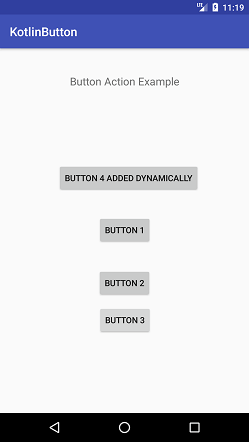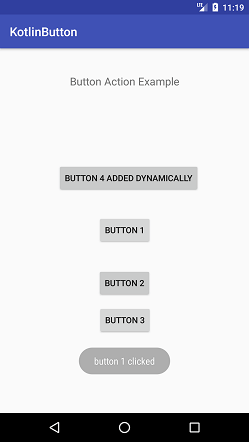Theoretical Paper
- Computer Organization
- Data Structure
- Digital Electronics
- Object Oriented Programming
- Discrete Mathematics
- Graph Theory
- Operating Systems
- Software Engineering
- Computer Graphics
- Database Management System
- Operation Research
- Computer Networking
- Image Processing
- Internet Technologies
- Micro Processor
- E-Commerce & ERP
- Dart Programming
- Flutter Tutorial
- Numerical Methods Tutorials
- Flutter Tutorials
- Kotlin Tutorial
Practical Paper
Industrial Training
Kotlin Android Button
Android Button is a push button used to perform events on its click. It is a UI component comes under the android.widget.Button class. To learn more about Android Button refers to Android Button Example
Using Kotlin, we can perform events on Android Button though different ways, using:
1. Implement the setOnClickListener of Button
button1.setOnClickListener(){
Toast.makeText(this,"button 1 clicked", Toast.LENGTH_SHORT).show()
}
2. Implement the View.OnClickListner and override its function
button2.setOnClickListener(this)
. .
override fun onClick(view: View) {
// TODO("not implemented") //To change body of created functions use File | Settings | File Templates.
}
3. Adding the onClick attribute of Button in layout file and implement its function.
< Button
android:onClick="clickButton"/>
fun clickButton(v: View){
val mToast = Toast.makeText(applicationContext,"button 3 clicked", Toast.LENGTH_SHORT)
mToast.show()
}
4. Create a Button programmatically and set it on the layout
button4.setLayoutParams(ViewGroup.LayoutParams(ViewGroup.LayoutParams.WRAP_CONTENT, ViewGroup.LayoutParams.WRAP_CONTENT))
button4.setId(button4_Id)
button4.x = 250f
button4.y = 500f
button4.setOnClickListener(this)
constraintLayout.addView(button4)
Kotlin Android Button Example
In this example, we will create the Button and performs event on them. Clicking on the Button, display a toast message.
activity_main.xml
Add the three Button from the Widgets palette in the activity_main.xml layout file. Its code is given below. The Button of id button3 added the onClick attribute and its function name is implemented in MainActivity class file.
< ?xml version="1.0" encoding="utf-8"?>
< android.support.constraint.ConstraintLayout xmlns:android="http://schemas.android.com/apk/res/android"
xmlns:app="http://schemas.android.com/apk/res-auto"
xmlns:tools="http://schemas.android.com/tools"
android:layout_width="match_parent"
android:layout_height="match_parent"
android:id="@+id/constraintLayout"
tools:context="example.javatpoint.com.kotlinbutton.MainActivity">
< TextView
android:layout_width="wrap_content"
android:layout_height="wrap_content"
android:text="Button Action Example"
app:layout_constraintBottom_toBottomOf="parent"
app:layout_constraintLeft_toLeftOf="parent"
app:layout_constraintRight_toRightOf="parent"
app:layout_constraintTop_toTopOf="parent"
app:layout_constraintVertical_bias="0.073"
android:textAppearance="@style/Base.TextAppearance.AppCompat.Medium"/>
< Button
android:id="@+id/button1"
android:layout_width="95dp"
android:layout_height="wrap_content"
android:layout_marginBottom="8dp"
android:layout_marginEnd="8dp"
android:layout_marginStart="8dp"
android:layout_marginTop="8dp"
android:text="Button 1"
app:layout_constraintBottom_toBottomOf="parent"
app:layout_constraintEnd_toEndOf="parent"
app:layout_constraintHorizontal_bias="0.501"
app:layout_constraintStart_toStartOf="parent"
app:layout_constraintTop_toTopOf="parent"
app:layout_constraintVertical_bias="0.498" />
< Button
android:id="@+id/button2"
android:layout_width="wrap_content"
android:layout_height="wrap_content"
android:layout_marginBottom="80dp"
android:layout_marginEnd="8dp"
android:layout_marginStart="8dp"
android:layout_marginTop="8dp"
android:text="Button 2"
app:layout_constraintBottom_toBottomOf="parent"
app:layout_constraintEnd_toEndOf="parent"
app:layout_constraintStart_toStartOf="parent"
app:layout_constraintTop_toTopOf="parent"
app:layout_constraintVertical_bias="0.762" />
< Button
android:id="@+id/button3"
android:layout_width="101dp"
android:layout_height="48dp"
android:layout_marginBottom="8dp"
android:layout_marginEnd="8dp"
android:layout_marginStart="8dp"
android:layout_marginTop="8dp"
android:onClick="clickButton"
android:text="Button 3"
app:layout_constraintBottom_toBottomOf="parent"
app:layout_constraintEnd_toEndOf="parent"
app:layout_constraintHorizontal_bias="0.502"
app:layout_constraintStart_toStartOf="parent"
app:layout_constraintTop_toTopOf="parent"
app:layout_constraintVertical_bias="0.774" />
< /android.support.constraint.ConstraintLayout>
MainActivity.kt
Add the following code in the MainActivity.kt class. In this class, we implement the setOnClickListener listener on the button, implements the OnClickListener of View class (View.OnClickListener) and override its function onClick. In this class, we also create a Button programmatically (button4), define its properties and set it on the layout.
package example.javatpoint.com.kotlinbutton
import android.support.v7.app.AppCompatActivity
import android.os.Bundle
import android.view.View
import android.view.ViewGroup
import android.widget.Button
import android.widget.Toast
import kotlinx.android.synthetic.main.activity_main.*
class MainActivity : AppCompatActivity() , View.OnClickListener {
val button4_Id: Int = 1111
override fun onCreate(savedInstanceState: Bundle?) {
super.onCreate(savedInstanceState)
setContentView(R.layout.activity_main)
button1.setOnClickListener(){
Toast.makeText(this,"button 1 clicked", Toast.LENGTH_SHORT).show()
}
button2.setOnClickListener(this)
// add button dynamically
val button4 = Button(this)
button4.setText("Button 4 added dynamically")
button4.setLayoutParams(ViewGroup.LayoutParams(ViewGroup.LayoutParams.WRAP_CONTENT, ViewGroup.LayoutParams.WRAP_CONTENT))
button4.setId(button4_Id)
button4.x = 250f
button4.y = 500f
button4.setOnClickListener(this)
constraintLayout.addView(button4)
}
override fun onClick(view: View) {
// TODO("not implemented") //To change body of created functions use File | Settings | File Templates.
when (view.id) {
R.id.button2 ->
Toast.makeText(this,"button 2 clicked", Toast.LENGTH_SHORT).show()//single line code
button4_Id->{//multiline code
val myToast = Toast.makeText(this,"button 4 clicked", Toast.LENGTH_SHORT)
myToast.show()
}
}
}
fun clickButton(v: View){
val mToast = Toast.makeText(applicationContext,"button 3 clicked", Toast.LENGTH_SHORT)
mToast.show()
}
}
Output: