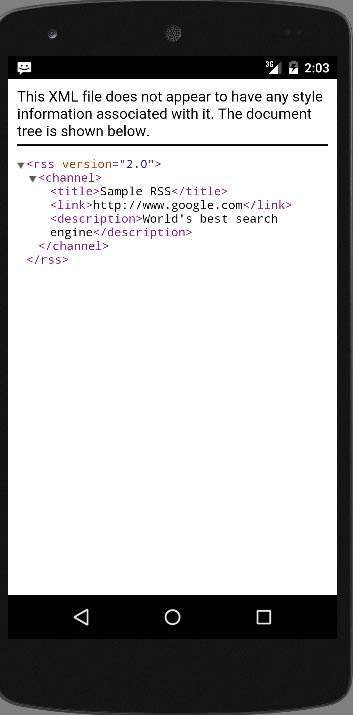Theoretical Paper
- Computer Organization
- Data Structure
- Digital Electronics
- Object Oriented Programming
- Discrete Mathematics
- Graph Theory
- Operating Systems
- Software Engineering
- Computer Graphics
- Database Management System
- Operation Research
- Computer Networking
- Image Processing
- Internet Technologies
- Micro Processor
- E-Commerce & ERP
Practical Paper
Industrial Training
Android - RSS Reader
RSS stands for Really Simple Syndication. RSS is an easy way to share your website updates and content with your users so that users might not have to visit your site daily for any kind of updates.
RSS Example
RSS is a document that is created by the website with .xml extension. You can easily parse this document and show it to the user in your application. An RSS document looks like this.
< rss version="2.0">
< channel>
< title>Sample RSS< /title>
< link>http://www.google.com< /link>
< description>World's best search engine< /description>
< /channel>
< /rss>
RSS Elements
An RSS document such as above has the following elements.
| Sr.No | Component & description |
| 1 | channel |
| 2 | title |
| 3 | link |
| 4 | description |
Parsing RSS
Parsing an RSS document is more like parsing XML. So now lets see how to parse an XML document.
For this, We will create XMLPullParser object , but in order to create that we will first create XmlPullParserFactory object and then call its newPullParser() method to create XMLPullParser. Its syntax is given below −
private XmlPullParserFactory xmlFactoryObject = XmlPullParserFactory.newInstance(); private XmlPullParser myparser = xmlFactoryObject.newPullParser();
The next step involves specifying the file for XmlPullParser that contains XML. It could be a file or could be a Stream. In our case it is a stream.Its syntax is given below −
myparser.setInput(stream, null);
The last step is to parse the XML. An XML file consist of events , Name , Text , AttributesValue e.t.c. So XMLPullParser has a separate function for parsing each of the component of XML file. Its syntax is given below −
int event = myParser.getEventType();
while (event != XmlPullParser.END_DOCUMENT) {
String name=myParser.getName();
switch (event){
case XmlPullParser.START_TAG:
break;
case XmlPullParser.END_TAG:
if(name.equals("temperature")){
temperature = myParser.getAttributeValue(null,"value");
}
break;
}
event = myParser.next();
}
The method getEventType returns the type of event that happens. e.g: Document start, tag start e.t.c. The method getName returns the name of the tag and since we are only interested in temperature, so we just check in conditional statement that if we got a temperature tag, we call the method getAttributeValue to return us the value of temperature tag.
Apart from the these methods, there are other methods provided by this class for better parsing XML files. These methods are listed below −
| Sr.No | Method & description |
| 1 | getAttributeCount() |
| 2 | getAttributeName(int index) |
| 3 | getColumnNumber() |
| 4 | getDepth() |
| 5 | getLineNumber() |
| 6 | getNamespace() |
| 7 | getPrefix() |
| 8 | getName() |
| 9 | getText() |
| 10 | isWhitespace() |
Example
Here is an example demonstrating the use of XMLPullParser class. It creates a basic Parsing application that allows you to parse an RSS document present here at /android/sampleXML.xml and then show the result.
To experiment with this example, you can run this on an actual device or in an emulator.
| Steps | Description |
| 1 | You will use Android studio to create an Android application under a package com.example.sairamkrishna.myapplication. |
| 2 | Modify src/MainActivity.java file to add necessary code. |
| 3 | Modify the res/layout/activity_main to add respective XML components. |
| 4 | Create a new java file under src/HandleXML.java to fetch and parse XML data. |
| 5 | Create a new java file under src/second.java to display result of XML |
| 6 | Modify AndroidManifest.xml to add necessary internet permission. |
| 7 | Run the application and choose a running android device and install the application on it and verify the results. |
Following is the content of the modified main activity file src/MainActivity.java.
package com.example.sairamkrishna.myapplication;
import android.app.Activity;
import android.content.Intent;
import android.os.Bundle;
import android.view.View;
import android.widget.Button;
import android.widget.EditText;
public class MainActivity extends Activity {
EditText title,link,description;
Button b1,b2;
private String finalUrl="http://mcatutorials.com/android/sampleXML.xml";
private HandleXML obj;
@Override
protected void onCreate(Bundle savedInstanceState) {
super.onCreate(savedInstanceState);
setContentView(R.layout.activity_main);
title = (EditText) findViewById(R.id.editText);
link = (EditText) findViewById(R.id.editText2);
description = (EditText) findViewById(R.id.editText3);
b1=(Button)findViewById(R.id.button);
b2=(Button)findViewById(R.id.button2);
b1.setOnClickListener(new View.OnClickListener() {
@Override
public void onClick(View v) {
obj = new HandleXML(finalUrl);
obj.fetchXML();
while(obj.parsingComplete);
title.setText(obj.getTitle());
link.setText(obj.getLink());
description.setText(obj.getDescription());
}
});
b2.setOnClickListener(new View.OnClickListener() {
@Override
public void onClick(View v) {
Intent in=new Intent(MainActivity.this,second.class);
startActivity(in);
}
});
}
}
Following is the content of the java file src/HandleXML.java.
package com.example.rssreader;
import java.io.InputStream;
import java.net.HttpURLConnection;
import java.net.URL;
import org.xmlpull.v1.XmlPullParser;
import org.xmlpull.v1.XmlPullParserFactory;
import android.util.Log;
public class HandleXML {
private String title = "title";
private String link = "link";
private String description = "description";
private String urlString = null;
private XmlPullParserFactory xmlFactoryObject;
public volatile boolean parsingComplete = true;
public HandleXML(String url){
this.urlString = url;
}
public String getTitle(){
return title;
}
public String getLink(){
return link;
}
public String getDescription(){
return description;
}
public void parseXMLAndStoreIt(XmlPullParser myParser) {
int event;
String text=null;
try {
event = myParser.getEventType();
while (event != XmlPullParser.END_DOCUMENT) {
String name=myParser.getName();
switch (event){
case XmlPullParser.START_TAG:
break;
case XmlPullParser.TEXT:
text = myParser.getText();
break;
case XmlPullParser.END_TAG:
if(name.equals("title")){
title = text;
}
else if(name.equals("link")){
link = text;
}
else if(name.equals("description")){
description = text;
}
else{
}
break;
}
event = myParser.next();
}
parsingComplete = false;
}
catch (Exception e) {
e.printStackTrace();
}
}
public void fetchXML(){
Thread thread = new Thread(new Runnable(){
@Override
public void run() {
try {
URL url = new URL(urlString);
HttpURLConnection conn = (HttpURLConnection) url.openConnection();
conn.setReadTimeout(10000 /* milliseconds */);
conn.setConnectTimeout(15000 /* milliseconds */);
conn.setRequestMethod("GET");
conn.setDoInput(true);
// Starts the query
conn.connect();
InputStream stream = conn.getInputStream();
xmlFactoryObject = XmlPullParserFactory.newInstance();
XmlPullParser myparser = xmlFactoryObject.newPullParser();
myparser.setFeature(XmlPullParser.FEATURE_PROCESS_NAMESPACES, false);
myparser.setInput(stream, null);
parseXMLAndStoreIt(myparser);
stream.close();
}
catch (Exception e) {
}
}
});
thread.start();
}
}
Create a file and named as second.java file under directory java/second.java
package com.example.sairamkrishna.myapplication;
import android.app.Activity;
import android.os.Bundle;
import android.webkit.WebView;
public class second extends Activity {
@Override
protected void onCreate(Bundle savedInstanceState) {
super.onCreate(savedInstanceState);
setContentView(R.layout.second_activity);
WebView w1=(WebView)findViewById(R.id.webView);
w1.loadUrl("http://mcatutorials.com/android/sampleXML.xml");
}
}
Create a xml file at res/layout/second_activity.xml
< ?xml version="1.0" encoding="utf-8"?>
< LinearLayout xmlns:android="http://schemas.android.com/apk/res/android"
android:orientation="vertical" android:layout_width="match_parent"
android:layout_height="match_parent">
< WebView
android:layout_width="match_parent"
android:layout_height="match_parent"
android:id="@+id/webView"
android:layout_gravity="center_horizontal" />
< /LinearLayout>
Modify the content of res/layout/activity_main.xml to the following −
< ?xml version="1.0" encoding="utf-8"?>
< RelativeLayout xmlns:android="http://schemas.android.com/apk/res/android"
xmlns:tools="http://schemas.android.com/tools" android:layout_width="match_parent"
android:layout_height="match_parent" android:paddingLeft="@dimen/activity_horizontal_margin"
android:paddingRight="@dimen/activity_horizontal_margin"
android:paddingTop="@dimen/activity_vertical_margin"
android:paddingBottom="@dimen/activity_vertical_margin"
tools:context=".MainActivity"
android:transitionGroup="true">
< TextView android:text="RSS example" android:layout_width="wrap_content"
android:layout_height="wrap_content"
android:id="@+id/textview"
android:textSize="35dp"
android:layout_alignParentTop="true"
android:layout_centerHorizontal="true" />
< TextView
android:layout_width="wrap_content"
android:layout_height="wrap_content"
android:text="Mca tutorials"
android:id="@+id/textView"
android:layout_below="@+id/textview"
android:layout_centerHorizontal="true"
android:textColor="#ff7aff24"
android:textSize="35dp" />
< ImageView
android:layout_width="wrap_content"
android:layout_height="wrap_content"
android:id="@+id/imageView"
android:src="@drawable/abc"
android:layout_below="@+id/textView"
android:layout_centerHorizontal="true"
android:theme="@style/Base.TextAppearance.AppCompat" />
< EditText
android:layout_width="wrap_content"
android:layout_height="wrap_content"
android:id="@+id/editText"
android:layout_below="@+id/imageView"
android:hint="Tittle"
android:textColorHint="#ff69ff0e"
android:layout_alignParentRight="true"
android:layout_alignParentEnd="true"
android:layout_alignParentLeft="true"
android:layout_alignParentStart="true" />
< EditText
android:layout_width="wrap_content"
android:layout_height="wrap_content"
android:id="@+id/editText2"
android:layout_below="@+id/editText"
android:layout_alignLeft="@+id/editText"
android:layout_alignStart="@+id/editText"
android:textColorHint="#ff21ff11"
android:hint="Link"
android:layout_alignRight="@+id/editText"
android:layout_alignEnd="@+id/editText" />
< EditText
android:layout_width="wrap_content"
android:layout_height="wrap_content"
android:id="@+id/editText3"
android:layout_below="@+id/editText2"
android:layout_alignLeft="@+id/editText2"
android:layout_alignStart="@+id/editText2"
android:hint="Description"
android:textColorHint="#ff33ff20"
android:layout_alignRight="@+id/editText2"
android:layout_alignEnd="@+id/editText2" />
< Button
android:layout_width="wrap_content"
android:layout_height="wrap_content"
android:text="Fetch"
android:id="@+id/button"
android:layout_below="@+id/editText3"
android:layout_alignParentLeft="true"
android:layout_alignParentStart="true"
android:layout_toLeftOf="@+id/imageView"
android:layout_toStartOf="@+id/imageView" />
< Button
android:layout_width="wrap_content"
android:layout_height="wrap_content"
android:text="Result"
android:id="@+id/button2"
android:layout_alignTop="@+id/button"
android:layout_alignRight="@+id/editText3"
android:layout_alignEnd="@+id/editText3" />
< /RelativeLayout>
Modify the res/values/string.xml to the following
< resources> < string name="app_name">My Application< /string> < /resources>
This is the default AndroidManifest.xml.
< ?xml version="1.0" encoding="utf-8"?>
< manifest xmlns:android="http://schemas.android.com/apk/res/android"
package="com.example.sairamkrishna.myapplication" >
< uses-permission android:name="android.permission.INTERNET"/>
< application
android:allowBackup="true"
android:icon="@mipmap/ic_launcher"
android:label="@string/app_name"
android:theme="@style/AppTheme" >
< activity
android:name=".MainActivity"
android:label="@string/app_name" >
< intent-filter>
< action android:name="android.intent.action.MAIN" />
< category android:name="android.intent.category.LAUNCHER" />
< /intent-filter>
< /activity>
< activity android:name=".second">
< /application>
< /manifest>
Let's try to run your application. I assume you had created your AVD while doing environment setup. To run the app from Android studio, open one of your project's activity files and click Run  icon from the toolbar. Android studio installs the app on your AVD and starts it and if everything is fine with your setup and application, it will display following Emulator window −
icon from the toolbar. Android studio installs the app on your AVD and starts it and if everything is fine with your setup and application, it will display following Emulator window −
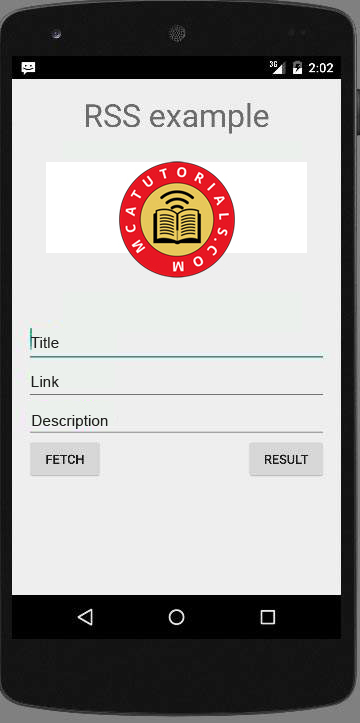
Just press the Fetch Feed button to fetch RSS feed. After pressing, following screen would appear which would show the RSS data.
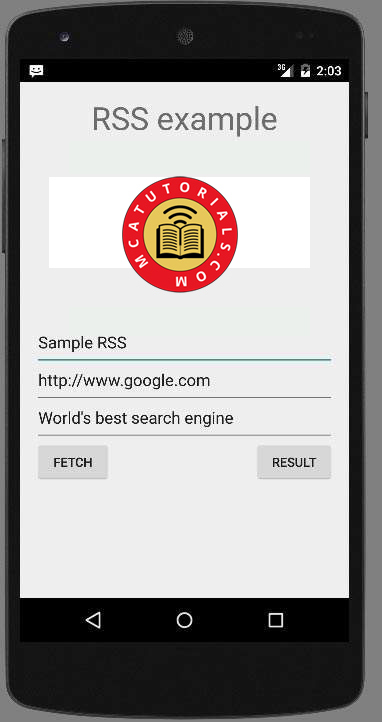
Just press the result button to see XML, which is placed at
http://mcatutorials.com.com/android/sampleXML.xml