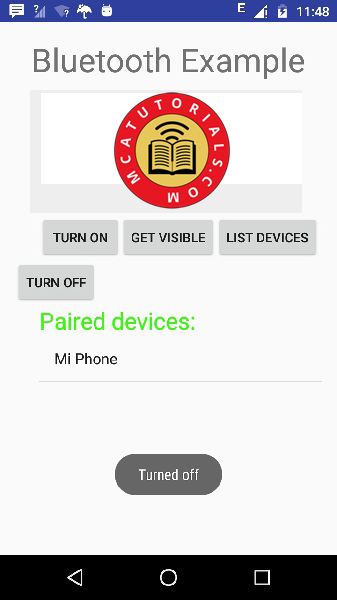Theoretical Paper
- Computer Organization
- Data Structure
- Digital Electronics
- Object Oriented Programming
- Discrete Mathematics
- Graph Theory
- Operating Systems
- Software Engineering
- Computer Graphics
- Database Management System
- Operation Research
- Computer Networking
- Image Processing
- Internet Technologies
- Micro Processor
- E-Commerce & ERP
Practical Paper
Industrial Training
Android - Bluetooth
There are some practices that you can follow while developing android application. These are suggested by the android itself and they keep on improving with respect to time.
Android provides Bluetooth API to perform these different operations.
- Scan for other Bluetooth devices
- Get a list of paired devices
- Connect to other devices through service discovery
Android provides BluetoothAdapter class to communicate with Bluetooth. Create an object of this calling by calling the static method getDefaultAdapter(). Its syntax is given below.
private BluetoothAdapter BA; BA = BluetoothAdapter.getDefaultAdapter();
In order to enable the Bluetooth of your device, call the intent with the following Bluetooth constant ACTION_REQUEST_ENABLE. Its syntax is.
Intent turnOn = new Intent(BluetoothAdapter.ACTION_REQUEST_ENABLE); startActivityForResult(turnOn, 0);
Apart from this constant, there are other constants provided the API , that supports different tasks. They are listed below.
| Sr.No | Constant & description |
| 1 | ACTION_REQUEST_DISCOVERABLE |
| 2 | ACTION_STATE_CHANGED |
| 3 | ACTION_FOUND |
Once you enable the Bluetooth , you can get a list of paired devices by calling getBondedDevices() method. It returns a set of bluetooth devices. Its syntax is.
private SetpairedDevices; pairedDevices = BA.getBondedDevices();
Apart form the parried Devices , there are other methods in the API that gives more control over Blueetooth. They are listed below.
| Sr.No | Method & description |
| 1 | enable() |
| 2 | isEnabled() |
| 3 | disable() |
| 4 | getName() |
| 5 | setName(String name) |
| 6 | getState() |
| 7 | startDiscovery() |
Example
This example provides demonstration of BluetoothAdapter class to manipulate Bluetooth and show list of paired devices by the Bluetooth.
To experiment with this example , you need to run this on an actual device.
| Steps | Description |
| 1 | You will use Android studio to create an Android application a package com.example.sairamkrishna.myapplication. |
| 2 | Modify src/MainActivity.java file to add the code |
| 3 | Modify layout XML file res/layout/activity_main.xml add any GUI component if required. |
| 4 | Modify AndroidManifest.xml to add necessary permissions. |
| 5 | Run the application and choose a running android device and install the application on it and verify the results. |
Here is the content of src/MainActivity.java
package com.example.sairamkrishna.myapplication;
import android.app.Activity;
import android.bluetooth.BluetoothAdapter;
import android.bluetooth.BluetoothDevice;
import android.content.Intent;
import android.os.Bundle;
import android.view.View;
import android.widget.ArrayAdapter;
import android.widget.Button;
import android.widget.ListView;
import android.widget.Toast;
import java.util.ArrayList;
import java.util.Set;
public class MainActivity extends Activity {
Button b1,b2,b3,b4;
private BluetoothAdapter BA;
private SetpairedDevices;
ListView lv;
@Override
protected void onCreate(Bundle savedInstanceState) {
super.onCreate(savedInstanceState);
setContentView(R.layout.activity_main);
b1 = (Button) findViewById(R.id.button);
b2=(Button)findViewById(R.id.button2);
b3=(Button)findViewById(R.id.button3);
b4=(Button)findViewById(R.id.button4);
BA = BluetoothAdapter.getDefaultAdapter();
lv = (ListView)findViewById(R.id.listView);
}
public void on(View v){
if (!BA.isEnabled()) {
Intent turnOn = new Intent(BluetoothAdapter.ACTION_REQUEST_ENABLE);
startActivityForResult(turnOn, 0);
Toast.makeText(getApplicationContext(), "Turned on",Toast.LENGTH_LONG).show();
} else {
Toast.makeText(getApplicationContext(), "Already on", Toast.LENGTH_LONG).show();
}
}
public void off(View v){
BA.disable();
Toast.makeText(getApplicationContext(), "Turned off" ,Toast.LENGTH_LONG).show();
}
public void visible(View v){
Intent getVisible = new Intent(BluetoothAdapter.ACTION_REQUEST_DISCOVERABLE);
startActivityForResult(getVisible, 0);
}
public void list(View v){
pairedDevices = BA.getBondedDevices();
ArrayList list = new ArrayList();
for(BluetoothDevice bt : pairedDevices) list.add(bt.getName());
Toast.makeText(getApplicationContext(), "Showing Paired Devices",Toast.LENGTH_SHORT).show();
final ArrayAdapter adapter = new ArrayAdapter(this,android.R.layout.simple_list_item_1, list);
lv.setAdapter(adapter);
}
}
Here is the content of activity_main.xml
< ?xml version="1.0" encoding="utf-8"?>
< RelativeLayout
xmlns:android="http://schemas.android.com/apk/res/android"
xmlns:tools="http://schemas.android.com/tools"
android:layout_width="match_parent"
android:layout_height="match_parent"
android:paddingLeft="@dimen/activity_horizontal_margin"
android:paddingRight="@dimen/activity_horizontal_margin"
android:paddingTop="@dimen/activity_vertical_margin"
android:paddingBottom="@dimen/activity_vertical_margin"
tools:context=".MainActivity"
android:transitionGroup="true">
< TextView android:text="Bluetooth Example"
android:layout_width="wrap_content"
android:layout_height="wrap_content"
android:id="@+id/textview"
android:textSize="35dp"
android:layout_alignParentTop="true"
android:layout_centerHorizontal="true" />
< TextView
android:layout_width="wrap_content"
android:layout_height="wrap_content"
android:text="Mca tutorials"
android:id="@+id/textView"
android:layout_below="@+id/textview"
android:layout_centerHorizontal="true"
android:textColor="#ff7aff24"
android:textSize="35dp" />
< ImageView
android:layout_width="wrap_content"
android:layout_height="wrap_content"
android:id="@+id/imageView"
android:src="@drawable/abc"
android:layout_below="@+id/textView"
android:layout_centerHorizontal="true"
android:theme="@style/Base.TextAppearance.AppCompat" />
< Button
android:layout_width="wrap_content"
android:layout_height="wrap_content"
android:text="Turn On"
android:id="@+id/button"
android:layout_below="@+id/imageView"
android:layout_toStartOf="@+id/imageView"
android:layout_toLeftOf="@+id/imageView"
android:clickable="true"
android:onClick="on" />
< Button
android:layout_width="wrap_content"
android:layout_height="wrap_content"
android:text="Get visible"
android:onClick="visible"
android:id="@+id/button2"
android:layout_alignBottom="@+id/button"
android:layout_centerHorizontal="true" />
< Button
android:layout_width="wrap_content"
android:layout_height="wrap_content"
android:text="List devices"
android:onClick="list"
android:id="@+id/button3"
android:layout_below="@+id/imageView"
android:layout_toRightOf="@+id/imageView"
android:layout_toEndOf="@+id/imageView" />
< Button
android:layout_width="wrap_content"
android:layout_height="wrap_content"
android:text="turn off"
android:onClick="off"
android:id="@+id/button4"
android:layout_below="@+id/button"
android:layout_alignParentLeft="true"
android:layout_alignParentStart="true" />
< ListView
android:layout_width="wrap_content"
android:layout_height="wrap_content"
android:id="@+id/listView"
android:layout_alignParentBottom="true"
android:layout_alignLeft="@+id/button"
android:layout_alignStart="@+id/button"
android:layout_below="@+id/textView2" />
< TextView
android:layout_width="wrap_content"
android:layout_height="wrap_content"
android:text="Paired devices:"
android:id="@+id/textView2"
android:textColor="#ff34ff06"
android:textSize="25dp"
android:layout_below="@+id/button4"
android:layout_alignLeft="@+id/listView"
android:layout_alignStart="@+id/listView" />
< /RelativeLayout>
Here is the content of Strings.xml
< resources> < string name="app_name">My Application< /string> < /resources>
Here is the content of AndroidManifest.xml.
< ?xml version="1.0" encoding="utf-8"?>
< manifest xmlns:android="http://schemas.android.com/apk/res/android"
package="com.example.sairamkrishna.myapplication" >
< uses-permission android:name="android.permission.BLUETOOTH"/>
< uses-permission android:name="android.permission.BLUETOOTH_ADMIN"/>
< application
android:allowBackup="true"
android:icon="@mipmap/ic_launcher"
android:label="@string/app_name"
android:theme="@style/AppTheme" >
< activity
android:name=".MainActivity"
android:label="@string/app_name" >
< intent-filter>
< action android:name="android.intent.action.MAIN" />
< category android:name="android.intent.category.LAUNCHER" />
< /intent-filter>
< /activity>
< /application>
< /manifest>
Let's try to run your application. I assume you have connected your actual Android Mobile device with your computer. To run the app from Android studio, open one of your project's activity files and click Run icon from the tool bar.If your Bluetooth will not be turned on then, it will ask your permission to enable the Bluetooth.
icon from the tool bar.If your Bluetooth will not be turned on then, it will ask your permission to enable the Bluetooth.
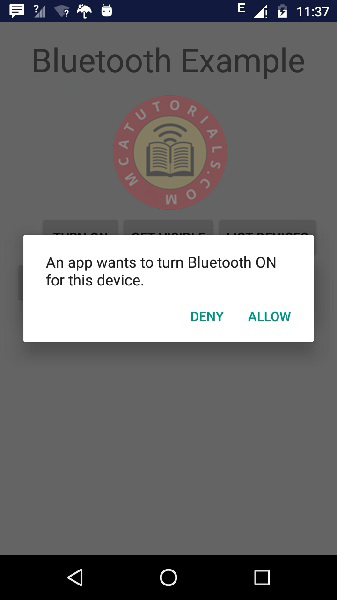
Now just select the Get Visible button to turn on your visibility. The following screen would appear asking your permission to turn on discovery for 120 seconds.
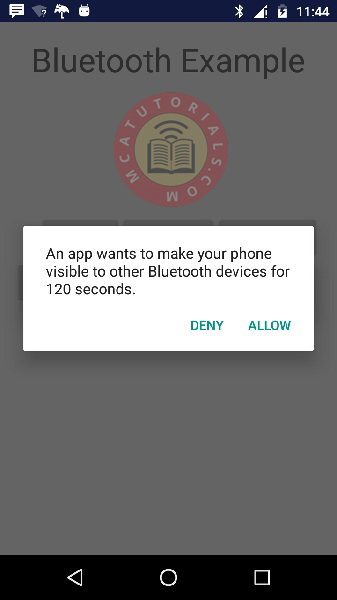
Now just select the List Devices option. It will list down the paired devices in the list view. In my case , I have only one paired device. It is shown below.
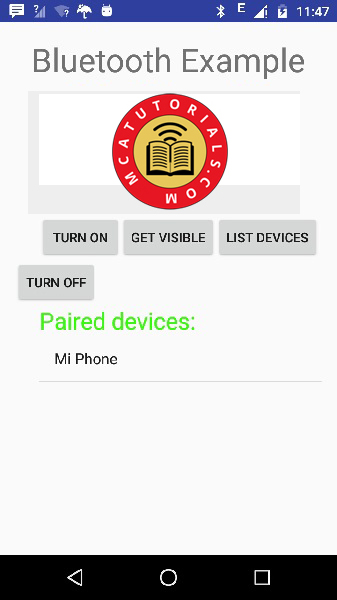
Now just select the Turn off button to switch off the Bluetooth. Following message would appear when you switch off the bluetooth indicating the successful switching off of Bluetooth.