Theoretical Paper
- Computer Organization
- Data Structure
- Digital Electronics
- Object Oriented Programming
- Discrete Mathematics
- Graph Theory
- Operating Systems
- Software Engineering
- Computer Graphics
- Database Management System
- Operation Research
- Computer Networking
- Image Processing
- Internet Technologies
- Micro Processor
- E-Commerce & ERP
Practical Paper
Industrial Training
Spatial compression
Defined
Spatial compression is where unnecessary information from an image is discarded, resulting in smaller files and faster load times. It does not affect image quality in any way, and from a users perspective will only mean faster load times.
This sort of compression is only really useful when dealing with images captured from computer screens. Look at the following example, in which three computer screens are displayed in a KnowledgePresenter presentation one after the other:
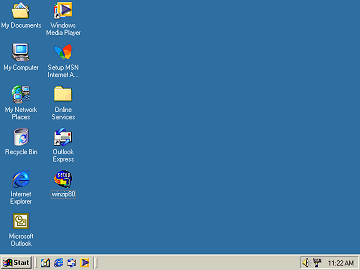
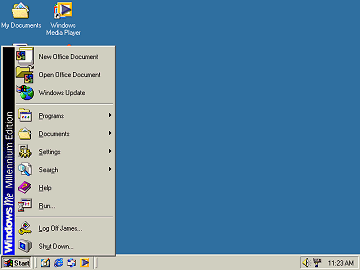
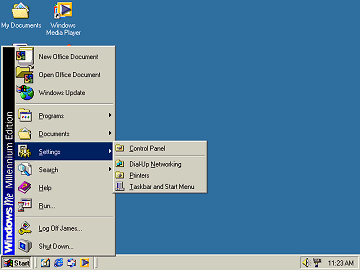
Have a look at the first image, and compare it to the second. Although these images have been reduced for this example, note that in the second image, the only difference is the Windows Start Menu is visible? About 75% of the screen - all the blue area, is the same as the previous image.
Now look at the third image. See how it is different from the second image? Only a submenu that has been activated is the difference.
When spatial compression is activated, it looks at these images, and notes what changes from image to image. Then, when the project is exported, images are chopped up, repositioned, or areas are made transparent. None of this affects the original KnowledgePresenter project, just the exported files, and the exported presentation will play in a browser in exactly the same way. Only the load time and disk space used may be dramatically reduced.
When Spatial Compression is Used
When you export your project, there is an option in the Export Options dialog box called Use Spatial Compression (if possible). This activates spatial compression, but it does not necessarily mean it will be used.
When spatial compression is activated, KnowledgePresenter searches for images that are candidates for spatial compression. In order to be eligible, a series of images must: - be of the same size and position
- subsequent images must appear on the timeline where old ones disappear.
- must be in PNG or GIF format
- must not use any display filters.
- must use dynamic moving or resizing.
The illustration below is taken from the Large Timeline, and shows some eligible images. Note that each image appears on the timeline at precisely the same point where the old one disappears - they do not overlap at all, and there is no time between an image and the subsequent image.
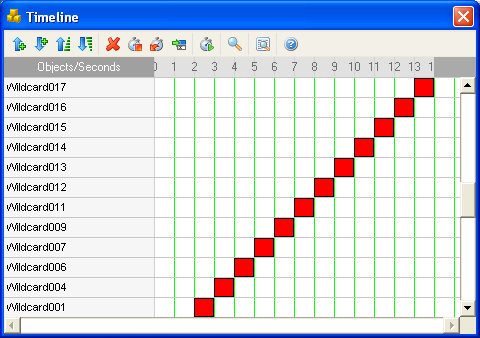
The illustration below is taken from the Large Timeline, and shows some ineligible images. Note that there is a small gap between the disappearance of one image and the appearance of another. These images are ineligible for spatial compression.
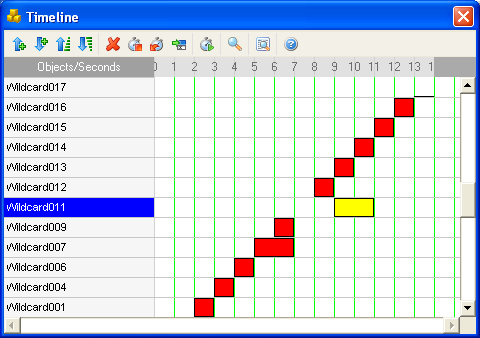
Using spatial compression means that a project may take several minutes to export, rather than a few seconds it would normally take, but the results are often worth it. Eligible projects can be reduced in size by up to 90%.
Spatial compression is not available when you use the Preview in Browser command - only the Export for Internet Browser command.
Note: In order for Spatial Compression to work effectively, KnowledgePresenter first looks at the objects in the project and determines which of those objects are candidates for spatial compression. It then alters the layers of these objects so that each one appears on the layer immediately above the previous one. In general this will not affect the appearance of a presentation at all, but when using this command for the first time on a presentation, check that see that all objects appear in the presentation as they should.

