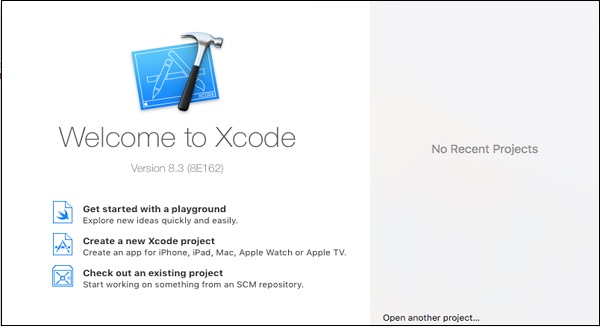Theoretical Paper
- Computer Organization
- Data Structure
- Digital Electronics
- Object Oriented Programming
- Discrete Mathematics
- Graph Theory
- Operating Systems
- Software Engineering
- Computer Graphics
- Database Management System
- Operation Research
- Computer Networking
- Image Processing
- Internet Technologies
- Micro Processor
- E-Commerce & ERP
Practical Paper
Industrial Training
iOS Development with Swift 2 - Xcode IDE
To develop iOS applications, you need to have an Apple device like MacBook Pro, Mac Mini, or any Apple device with OS X operating system, and the following −
- Xcode − It can be downloaded from https://developer.apple.com/downloads/ You need an Apple developer account, which is free of cost.
- Simulator − This is your virtual iPhone/iPad (iOS Device), installed on your Computer, so you do not need to install this separately.
About Xcode
Xcode is the default IDE (Integrated Development Environment) provided by apple for iOS/OS X Application Development. It is an IDE that includes everything you need for developing iOS, OS X, Watch OS, TV OS Applications, etc.
To Run Xcode, you must have −
- A Mac Device Running OS X, i.e., Apple’s official Operating System.
- Apple ID (Free of Cost): To download the IDE.
Installation
To install Xcode in your device, follow the subsequent steps. Skip if you have already installed.
- Go to the App Store, Login if you have not already, search for Xcode. Click on Get and Install.
- Once Downloaded, go to Applications or Launchpad and Run your application.
- On the First Run, it might ask for some additional Downloads, let it download everything, enter password if it asks for.
Once all this is done, the Welcome Screen will appear as shown below.